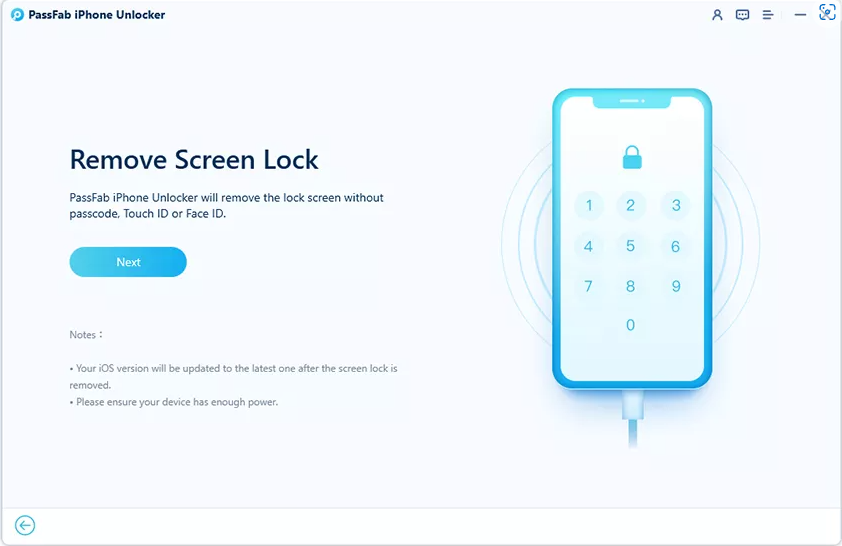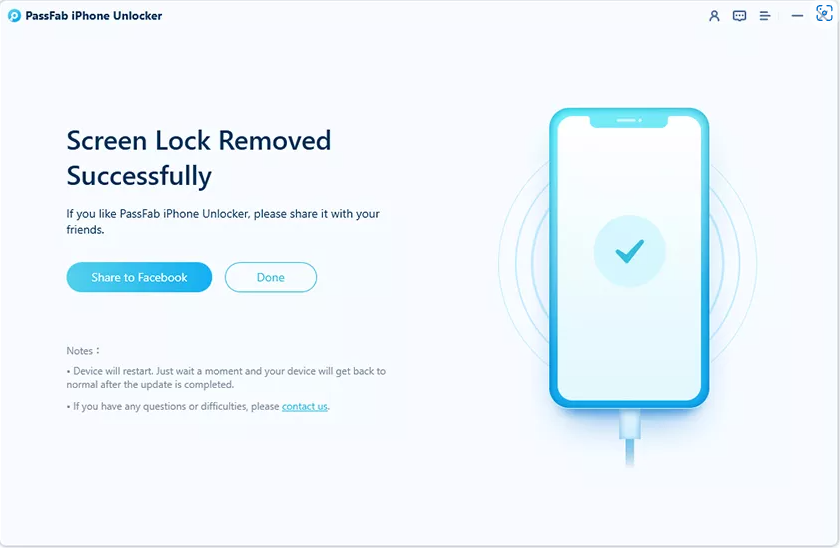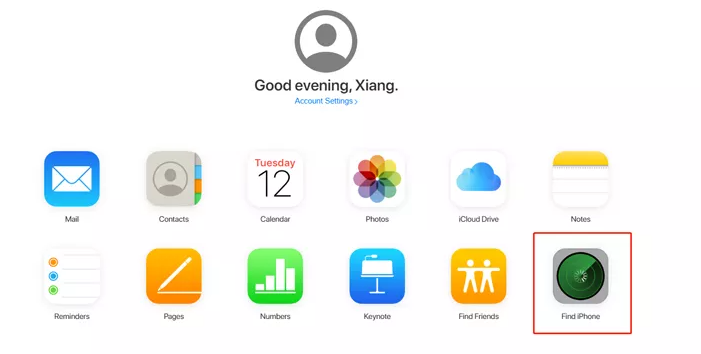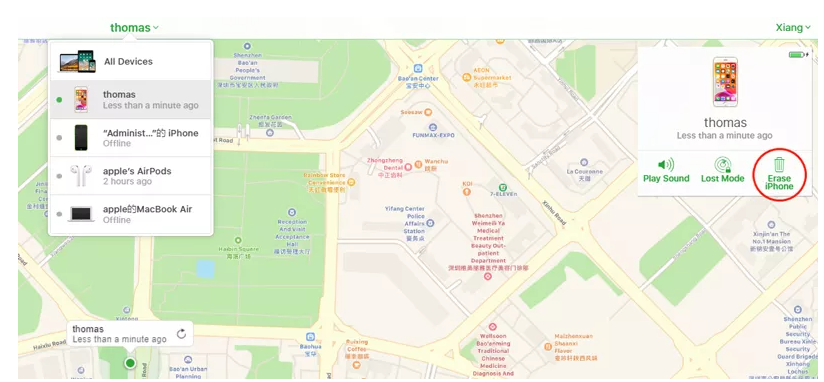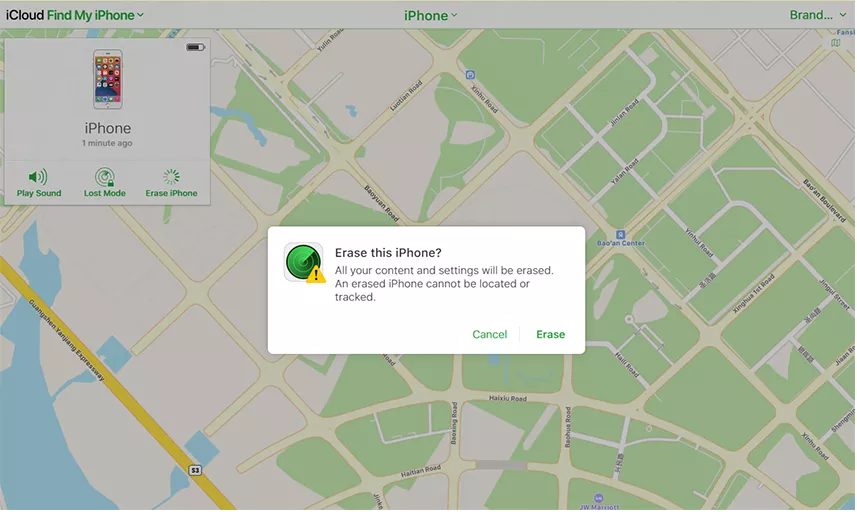If you have an iPhone, you know your data is super secure as long as you have a passcode set. This is great news if you lose your device, but problems arise the moment you’re the one who forgets your password, and suddenly they can’t use the phone.
So, if you have wondered how to get into a locked iPhone without the passcode, you should know that factory reset is an option.
In such circumstances, the only way forward is to factory reset your phone and set it all up again. Fortunately, there are a few ways to reset an iPhone without having access to the passcode.
Method 1: PassFab iPhone Unlocker
PassFab iPhone Unlocker is an excellent iPhone unlocker with a user-friendly interface and many features. For example, you can unlock a locked or disabled iOS device and one with a broken screen. This works whether we’re talking about iPhones, iPads, or iPod Touches.
PassFab allows users to reset iOS devices even if they forgot their passcode or Apple ID, which is pretty amazing for all those who manage to brick their devices because passcodes are too hard to remember.
Even better, this tool works even with the latest beta version of iOS 16.
PassFab will work if you forgot your password, the device is disabled, Face ID or Touch ID cannot be recognized, or your screen is too broken to enter a password.
How to factory reset iPhone without password with PassFab
Making an iPhone factory reset without password on your iPhone usually requires filling in the passcode. If you forgot or the screen is too broken to enter it, then clearly you won’t be able to complete the code. Therefore, our first step is to remove the screen lock.
First, make sure you have PassFab installed on your computer. You will need the full version as the free trial will not allow you to reset your iDevice.
- Launch PassFab and choose from the four main functions displayed on the screen. To choose Unlock iOS screen and click beginning.
- Connect your iPhone or iPad to the computer running PassFab. Click next once the device is detected.
- Download and save the firmware package. This will take a few minutes, depending on your Internet speed. Just so you know, you will need about 7 GB of storage space to download the firmware package.
- Once the download is complete, click the Start Delete button on the screen.
- Once the process is complete, you will be able to open the device without a passcode.
-
The next phase is super easy. To go Settings > General > Transfer or Reset iPhone. Then he goes on and plays Delete all content and Settings.
Method 2: Find my iPhone
If you want to reset an iPhone without password via Find My iPhone, you will find that it is not the most difficult thing to do, but it does require a few steps. This is what you have to do.
How to factory reset iPhone without password with Find My iPhone
- Sign in to the Find My iPhone site through your iCloud account.
- Enter your Apple ID and account password. You won’t need your iPhone passcode, but access to your normal Apple account is still required.
- Choose your iPhone from the list of devices.
- Click on the erase iphone option and confirm the decision.
That is all. You will now be able to access your device and create a new passcode.
Method 3: iTunes
Resetting your iPhone can also be done with your computer and access to iTunes. This will only work if you have already synced your device with iTunes!
How to reset iPhone without password with iTunes
- Connect your iPhone to your computer and open iTunes. Go to Summary in the left side menu.
- In the new menu, look for the restore iphone option and click on it. Confirm your choice in the new window and restore your iPhone. This will take a while.
- This will give you access to your iPhone and all the information it had before the most recent backup.
Method 4: Recovery mode
If you have wondered how to quickly factory reset an iPhone, you should know that there is another way to do it if you forgot your passcode. You are going to need iTunes on your computer and lock your iPhone in recovery mode.
How to factory reset your iPhone without password with recovery mode
- First, you will need to launch iTunes and enter recovery mode.
- iPhone 8 or later: Press and quickly release the volume up button > Do the same with the volume down button > Press and hold the power button until the recovery mode screen appears.
- iPhone 7: Press and hold the Volume Down button and the Power button until the recovery mode screen appears.
- iPhone 6S and earlier: Press and hold the Home and Top or Side buttons until the recovery mode screen appears.
- Connect the device to your computer using a USB cable.
- A message will appear in iTunes giving you the option to Restore or Update your device. To choose Restore.
PassFab iPhone Unlocker does an amazing job of allowing anyone to factory reset an iPhone without a passcode. PassFab iPhone Unlocker is the best method for iPhone factory reset without password, and we also recommend how to factory reset iPhone with iTunes or iCloud. Choose the best method to solve your problems.
Keep in mind that running an iPhone factory reset without a password will delete all the information you have on your device, from messages to photos to contacts and so on.
Resetting an iPhone to factory settings without a passcode isn’t ideal as you can’t run any data backups, but it may be the thing that saves you from a lot of trouble in the future.