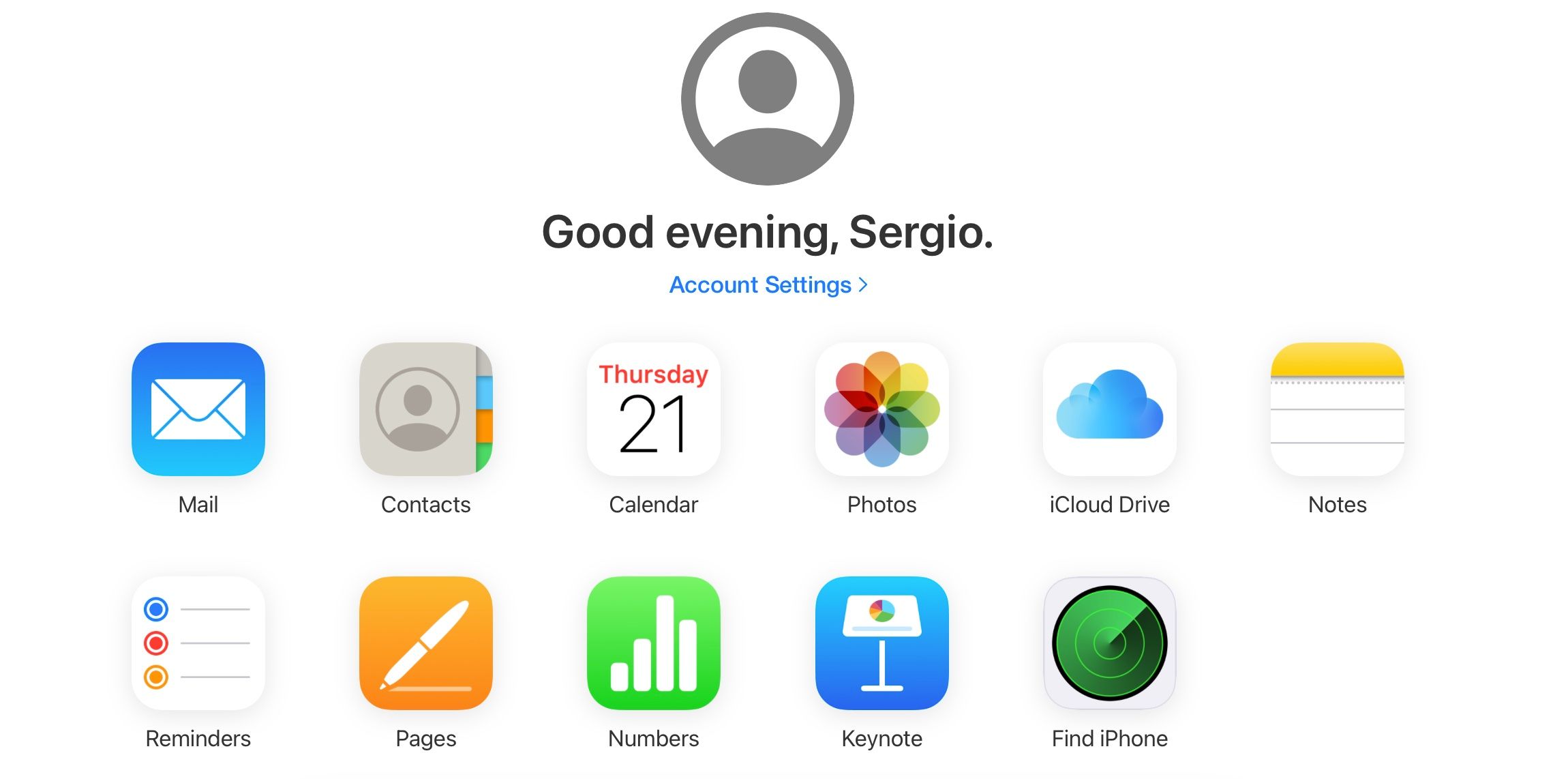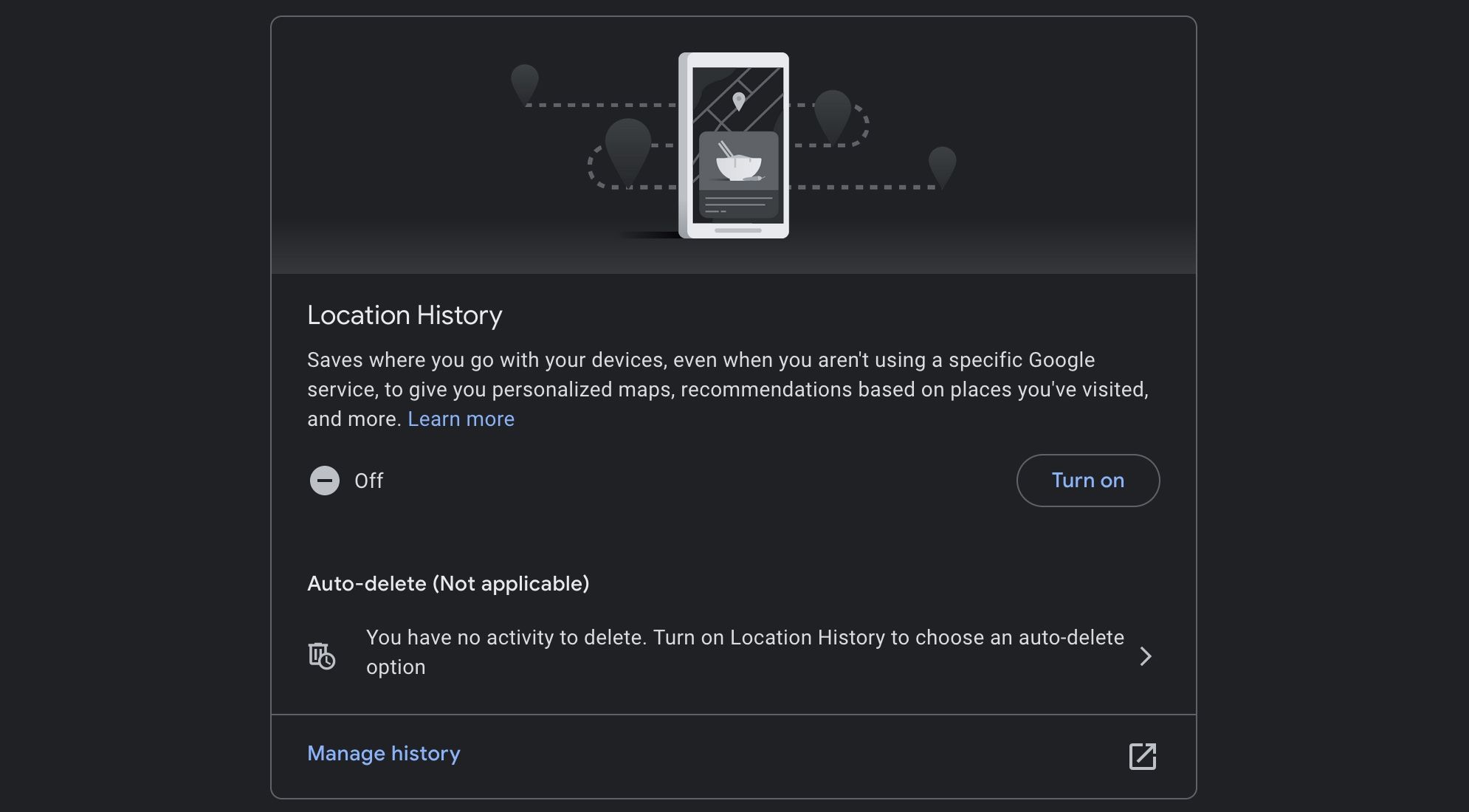Unfortunately, your iPhone could be lost somewhere. There is no one to blame; sometimes it happens, even if we are careful.
The good news is that even if you lose your iPhone, there are still a few ways to find it. Whether it’s iCloud, Google, or even asking your friends or family, this is how you can try to find a lost iPhone.
1. Ask your friends and family
This is probably the first step you need to take to find your lost iPhone. You can try asking your friends, family or even co-workers if they saw your iPhone somewhere.
If you’re lucky, that will do the trick. If not, try the other options on the list.
2. Try calling yourself
If you have another phone with you, or you can borrow a phone from your friends or family, you can try to call their phone number and hear the vibration or ringtone. If your iPhone is nearby, you should be able to hear and find it pretty quickly.
3. Ping your iPhone with your Apple Watch
If you don’t have another phone with you, but you do have your Apple Watch, you can still use it to make your iPhone play a sound.
There are many ways your Apple Watch can simplify your lifeand that includes using your Apple Watch to ping your iPhone.
Your Apple Watch can ping your iPhone to let you know where it’s hiding. Just do the following:
- Swipe up from the bottom of your Apple Watch screen to open Control center.
- Scroll down until you find the iPhone ping button. It’s the button with an iPhone icon with a couple of lines on each side.
- tap on the iPhone ping button once to make your iPhone ping. Hold down the same button to make your iPhone ping and flash.
Apple offers a couple of different ways to locate your iPhone. You can use the Find My app which is available on iPhone, iPad, and Mac or use iCloud if you don’t have other Apple devices but have access to a computer.
Use Find My App on another Apple device to locate your iPhone
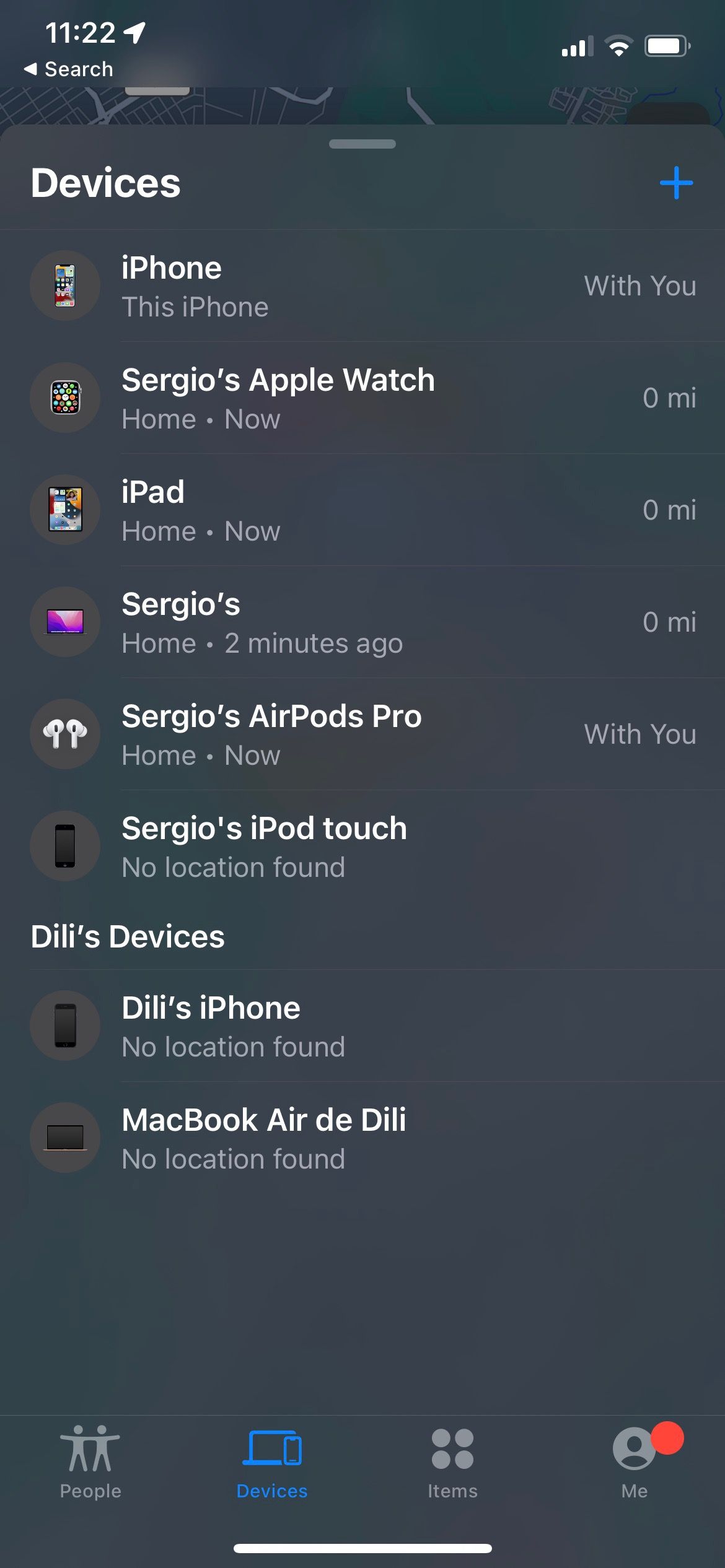
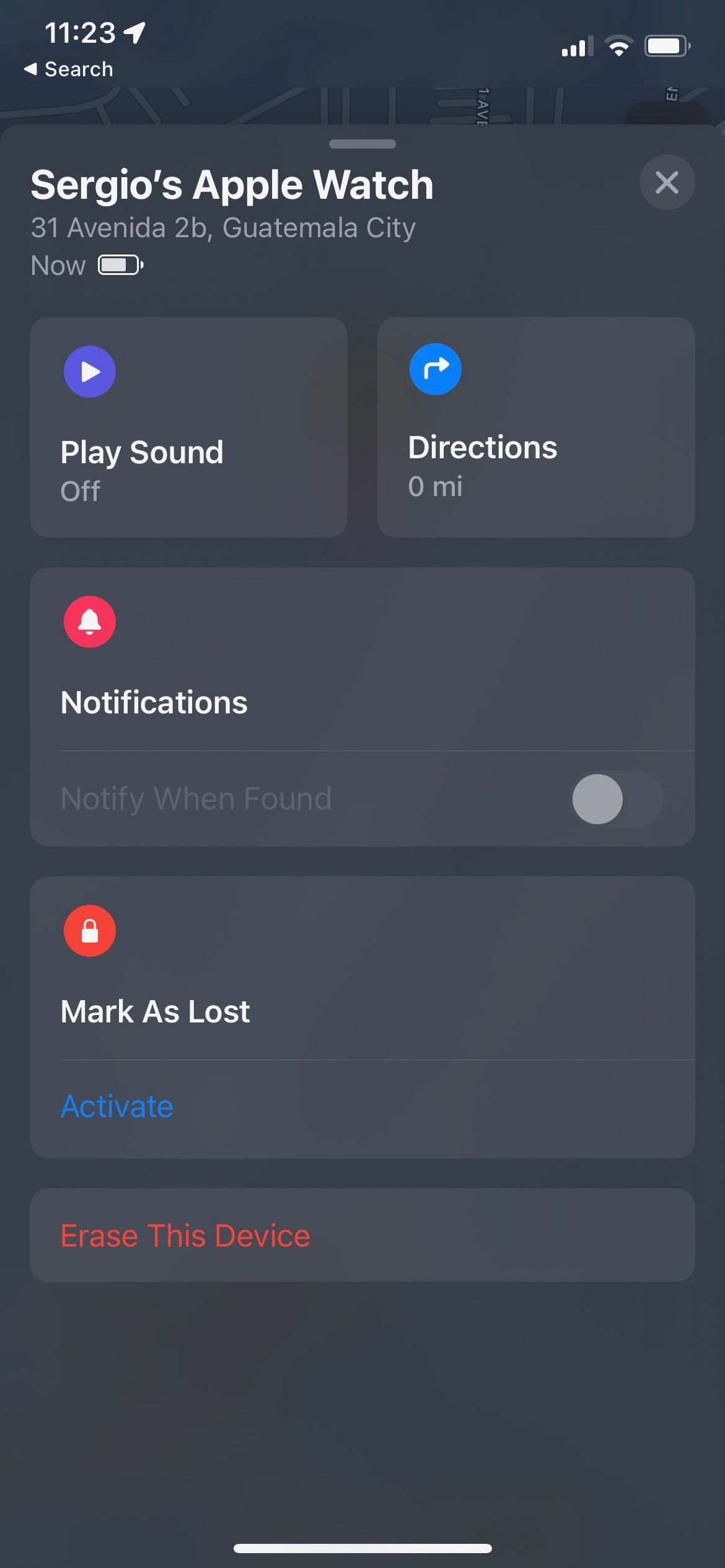
If you have an iPhone, chances are you also have a different Apple device. With the help of the Find My app, which is part of Find my apple network—you should be able to see the last known location of your iPhone.
Your other Apple device can give you directions with the help of Maps applications. This is what you need to do:
- Open the Find My app on your other Apple device. It can be another iPhone, an iPad, or a Mac, but you need to make sure the device uses the same Apple ID as your lost iPhone.
- Go to the Devices tab. If you’re using an iPhone or iPad, it’ll be located near the bottom of your screen. If you’re on a Mac, you should see it near the top of the Find My window.
- Select the iPhone you are trying to find.
- Play Addresses.
You will be redirected to the Maps app and, if available, you will get directions to find your iPhone. If your iPhone is in a different place, try to be careful. You don’t know if anyone else has it, so it’s best to consider going to the police if you think it’s necessary.
Aside from helping you get directions, the Find My app can only ping your iPhone if you don’t have an Apple Watch. That is how:
- Open the Find My app on your other Apple device. It can be another iPhone, an iPad, or a Mac, but you need to make sure the device is using the same Apple ID as your lost iPhone.
- Go to the Devices tab. If you’re using an iPhone or iPad, it’ll be located near the bottom of your screen. If you’re on a Mac, you should see it near the top left of the Find My window.
- Choose the iPhone you are trying to find.
- Select play sound.
Your iPhone will first start to vibrate and then play a sound similar to the default alarm sound. Note that you can’t make your iPhone flash, but hopefully this will work. You will also receive an email notifying you that you used the Find My app to play a sound on your iPhone.
Go to iCloud to locate your iPhone
If you don’t have another Apple device, Apple still allows you to access iCloud with any computer. You can use iCloud for many things, including locating your iPhone with the Find iPhone feature. This is what you need to do:
- On a computer or smartphone, go to iCloud.com.
- Sign in with your Apple ID. Make sure it’s the same Apple ID you use on your lost iPhone.
- Click Find iPhone. You may need to enter your Apple ID password again.
It may take a while, but this feature will let you know the last location of your iPhone. If you have other Apple devices, you should also see them on the map. As we mentioned before, be careful before you go looking for your iPhone, as you don’t know if someone else has it.
5. Check your Google location history
Like iCloud and Find My, Google can also keep track of where you’ve been with the Google Maps app.
If you want to see your location history and hopefully find your missing iPhone, just go to the Google timeline page to see the places you’ve been.
However, please note that this feature is not enabled by default. So if you haven’t actively enabled your location history, this feature probably won’t work for you.
So if you haven’t lost your iPhone yet and want to use your Google location history, you can activate it like this:
- Open your favorite browser and go to your Google account activity controls.
- Scroll down and under location historyclick Light.
- Click Light again to confirm your decision.
And that is. now you can see where you’ve been with the Google Maps timeline.
It’s possible that if you lost your iPhone, someone was kind enough to turn it over to the authorities. You can easily ask the police and ask if they have your iPhone. If not, you can still report that you lost your iPhone.
Similarly, if you were inside a business the last time you saw your iPhone, you can ask the owner or workers if they saw it.
Find your iPhone easily
Hopefully, you’ll never have to use these tips. But if you lose your iPhone, know that there are plenty of ways to find it again, even if it’s offline. Just be careful if you try to find it yourself and always consider talking to the police before doing anything.